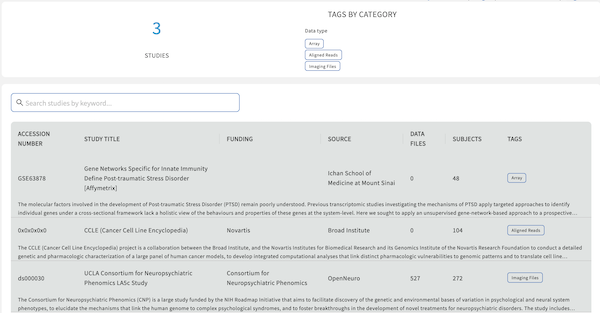Find below resources on how to stand up a Gen3 Data Commons.
Check out more resources:
Gen3 on Helm is the new preferred way to deploy a Gen3 commons or mesh. Using Helm, a package manager for Kubernetes, Gen3 can be installed against any cluster, including a local one such as Minikube or Rancher Desktop. Helm is a tool that streamlines the installation and management of applications on Kubernetes platforms. Helm plays a crucial role in simplifying the deployment and management of Gen3 components within your environment.
This option is suitable for all deployments. If you are ready to get started, you can follow our guide here
Gen3 Cloud Automation was used in the past to deploy Gen3 data commons in production environments on Amazon Web Services, Google Cloud Platform, Microsoft Azure, and OpenStack environments. Cloud Automation is fully featured supporting integrated logging, security, and compliance steps. With cloud Automation, we utilize Kubernetes to orchestrate our services into a scalable environment that can be run in a cost efficient manner for many tens to thousands of users.
Cloud automation utilizes Terraform for repeatable infrastructure deployments onto the public clouds. Additionally, we have custom Gen3 specific tooling to help automate various steps in the Kubernetes deployment process such as rolling pod versions, and scaling up.
Cloud automation is preserved for legacy reasons. In the future it may no longer be supported so we encourage all Gen3 operators to make the switch to Gen3 helm.
Explore Gen3 Cloud Automation here.
We have created a basic data dictionary DCF data dictionary to get you started. You can use the DCF Data Dictionary as a starting point for creating your own data dictionary in your own commons. It is a consensus of previously used data dictionaries and will make creating your own data dictionary more efficient. The basic structure of this and all dictionaries includes the following node categories:
The Project, Study, and Subject nodes are administrative nodes that are required for any Gen3 data commons. Administrative nodes store basic project and study information for their associated cases or subjects. Also, the Subject node level is where the nodes start differentiating between commons. It can also be represented as Case depending on the use case.
The Subject node links to the Demographic and Diagnosis clinical nodes. These nodes are Clinical nodes that are used to store clinical and medical history related data. The Demographic node stores properties that represent the statistical characterization of human populations or segments of human populations (for example, characterization by year of birth, sex, and race). This node is typically used to store properties that do not change over time. The Diagnosis clinical node represents the investigation, analysis, and recognition of the presence and nature of disease, condition, or injury from expressed signs and symptoms. It also pertains to the scientific determination of any kind and the concise results of such an investigation.
The Biospecimen node category is associated with data related to biological specimens as it relates to testing, diagnostic, propagation, treatment or research purposes. This node can contain one or more components including but not limited to cellular molecules, cells, tissues, organs, body fluids, embryos, and body excretory products. It is composed of nodes such as Sample, Aliquot, and Read Group. For example, in some commons Sample can represent an actual piece of tissue removed from a biological entity for testing, diagnostic, propagation, treatment or research purposes and an aliquot represents a nucleic acid extraction from this tissue. The number of biospecimen nodes can be tuned for a particular commons depending on the desired level of granularity required. Read group refers to sequencing read group and can be important for commons that require bioinformatics processing of sequencing data.
The Analysis node category stores data that is associated with genomic pipeline analysis that is typical of next generation sequencing (NGS). Example Analysis nodes include Genotyping Array Workflow which stores metadata for genotyping array workflow, the Proteomic Workflow node which stores metadata for the protein mass spectrometry workflow, and the Aligned Workflow node which stores metadata for alignment pipeline used to align reads.
The Data File node category is used to store metadata related to data files that are stored in the cloud. It contains nodes such as Submitted Aligned Reads, Submitted Unaligned Reads, and Aligned Reads. These nodes contains properties such as file_name, file_size, and data_format which describe information stored in the file.
The Index File node category stores the metadata that is associated with different file formats (for example, BAI and BAM). For example, the Aligned Reads Index node contains the index for a set of aligned reads.
The Notation node category is used to store data that does not fit into other categories (for example, it doesn’t store index files, data files, or analysis data). The ability to update/modify a dictionary is an important functionality that may arise based on project and clinical data needs.
The following image depicts the graph view of the DCF data dictionary (The key in the top right corner of the image indicates the node categories):
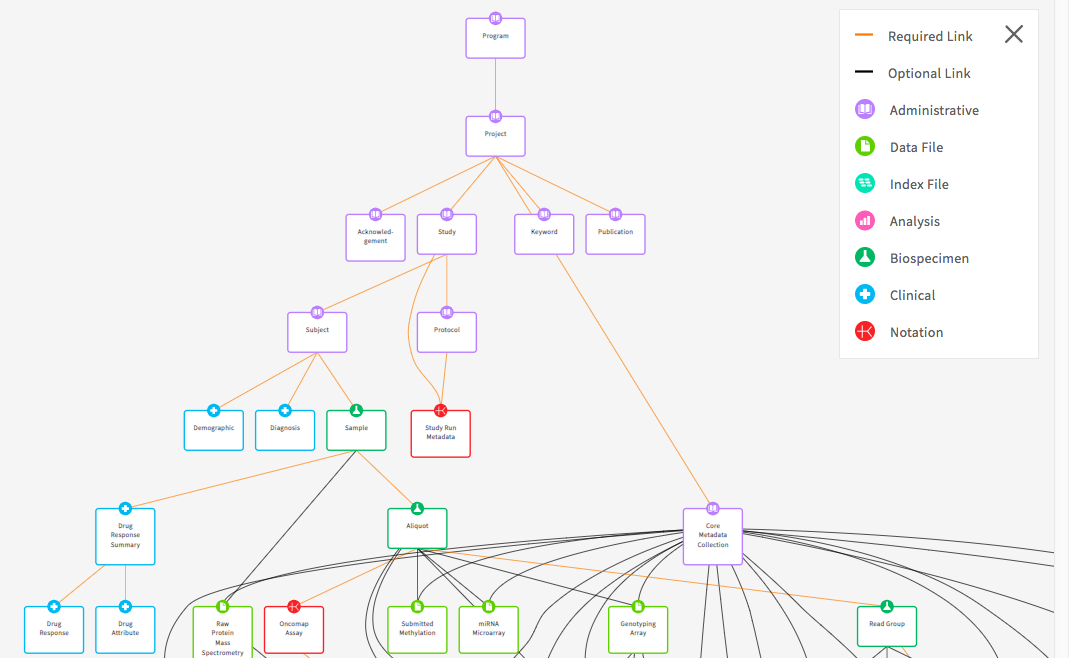
Gen3 doesn’t allow the reporting of actual dates. As a result, the concept of date intervals can be used in its place. Properties such as days_to_birth, days_to_death, days_to_last_follow_up, and days_to_treatment provide a means to keep track of timing between visits while protecting study participant identities. These properties begin with the same date, which is called the index date. The index date is day 0 and any event that occurs before that date is a negative number and any event that occurs after that date is a positive number. For example, if days_to_birth is -12784 and the index date is diagnosis. This means that the participant was born 12,784 days prior to the diagnosis given the negative number. It also infers that the patient was 35 at diagnosis.
Gen3 provides the ability to store longitudinal data. A clinical node that is not included in the DCF is the Visit or Follow-Up node. The Visit node is a clinical node that is used to store longitudinal data that is collected over time and usually has a many to one relationship with its parent node, meaning that an observation/response was observed for a subject/unit repeatedly over time. Clinical properties that are common for this node include height, weight, and bmi (body mass index). If the need arises, the node can be added to a data dictionary.
Once users have obtained the baseline dictionary, users can make updates to it. To create a data dictionary tailored to a particular project, the user can modify the baseline dictionary using a program which automatically updates the dictionary given TSV input which specifies the desired changes to the dictionary. The updates are based on instructions that are included in a TSV file such as update a property, delete a node, etc. Instructions for implementing the script can be found here . For those that are interested in making edits directly to a YAML file, we are also in the process of automating this process.
Note: The Gen3 dictionary is stored in JSON format following the jsonschema . The backend (Sheepdog) stores properties in the database as jsonb.
Gen3 is expanding the information in data dictionaries by including references to controlled vocabularies such as the National Cancer Institute Thesaurus (NCIt). This will help with the comparison of studies and projects across data commons and provide researchers with proper references. The NCIt is being used for many of the schemas as it’s inclusive of several different domains (for example, clinical, drug, etc.). It also has an abundance of non-domain related terms such as nominal (for example, gender, race) and ordinal (for example, left, right, first, last) along with other useful categories of terms. The benefit of this effort is that it will facilitate cross data commons comparison. For instance, if tuberculosis is a term associated with multiple studies, a search of that term will provide insight into each of the studies. It will also help with the prevention of adding multiple terms for properties that mean the same thing. The example below demonstrates a cross study comparison using YAML files (Gen3 uses YAML files to help organize data dictionaries. The files are used by internal systems to help manage the data dictionaries.) The two files both relate to blood pressure finding, but each has a different term name. The external reference helps with harmonization efforts by helping identify terms that have the same meaning.
Dictionary 1:
Blood Pressure Measurement:
description: Measurement of blood pressure
enum:
- 90 over 60 (90/60) or less
- More than 90 over 60 (90/60) and less than 120 over 80 (120/80)
- More than 120 over 80 and less than 140 over 90 (120/80-140/90)
- 140 over 90 (140/90) or higher (over a number of weeks
termDef:
- term: Blood Pressure Finding
source: NCI Thesaurus
term_id: C54707
term_version: 18.10e (Release date:2018-10-29)
term_url: "https://ncit.nci.nih.gov/ncitbrowser/ConceptReport.jsp?dictionary=NCI_Thesaurus&ns=ncit&code= C54707"
Dictionary 2:
Blood Pressure Reading:
description: An indication of blood pressure level
enum:
- low blood pressure
- normal
- pre hypertension
- hypertension
termDef:
- term: Blood Pressure Finding
source: NCI Thesaurus
term_id: C54707
term_version: 18.10e (Release date:2018-10-29)
term_url: "https://ncit.nci.nih.gov/ncitbrowser/ConceptReport.jsp?dictionary=NCI_Thesaurus&ns=ncit&code= C54707"
When adding a new project or study into a new or an already existing data dictionary, it’s important to follow the process of harmonization of data. The harmonization process centers around updates or additions to the data dictionary, along with the possible need to harmonize the data. This process helps with the prevention of redundant properties, nodes, and allowable values that may already exist in a data dictionary. It also involves the possibility of a data migration if the data dictionary changes affect the preexisting data (For example, the height property unit of measure change from meters to centimeters). Before submitting new data to a commons or submitting updates to a data dictionary, check the current dictionary for properties, nodes, or enumerated values that already exist. If there is a similar property, node, or enumerated value that exists, it’s best practice to use the existing node, property, or enumerated value. For example, if a candidate property named “infection agent” and a property named “infectious agent” already exist, then use “infectious agent.”
One of the goals when providing an external reference is to figure out the level of specificity when breaking down a property name that contains multiple concepts. The question is whether the new references should be created with very specific designations (This is known as pre-coordination). This option would likely create the need for the request of new terms in the external standard if the term is not in existence. The other question is, should the use of multiple terms that already exist in an external standard be used (This is known as post-coordination)? The best practice adopted by Gen3 is to use specificity whenever corresponding terms are available in the external standard. However, If specific terms are not available, lean towards generality by creating multiple terms that already exist in an external standard. For instance, if grapefruit juice is a property of interest and it’s not found in the external reference, but grapefruit and juice are found individually, then using the individual properties is the preferred method.
It’s important to create clear and concise descriptions for each property in a dictionary. The descriptions should be understandable by someone who is not familiar with a particular domain. When available, including the unit of measure in parenthesis at the end of the description would be helpful in cases where the unit of measure is not included elsewhere in the description. When a clear description is not readily available, it’s recommended that an external vocabulary such as NCIt be used as they offer definitions for terms from a plethora of domains.
The Gen3 model allows for a selection of property types that can be used to specify or limit values submitted for each property. The available types are jsonschema types such as:
When creating a data model it’s important to avoid loops or cycles between nodes. A cycle is created when a relationship between nodes is created on top of an already existing chain of relationships. In other words, loops occur when one relationship is completely derivable from combined relationships that already exist. Loops have a negative effects on down stream functions and tools such as ETL mappings and elastic search.
The following diagram is an example of a loop as R3 is redundant as it brings no new associations that are not already presented by the combination of R1 and R2:
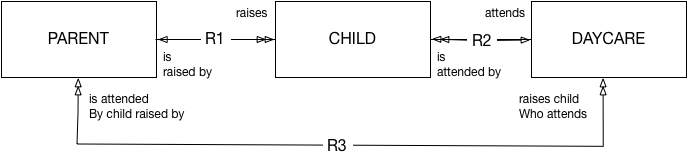
When making updates to data dictionaries, it’s important to document these changes for good record keeping purposes. The documentation should be implemented in the release notes of the respective GitHub site. All changes should be denoted from minor to major changes. Common updates include enumerated value modifications, adding or removing properties or nodes, and updates to links that describe relationships and dependencies between nodes. Every release is associated with a unique tag which differentiates dictionary versions. The tags are incrementally changed based on how extensive an update (for example, for a minor update such as changing a property name version 3.3.2 would become 3.3.3).
Gen3 Product: Sample Data Hub
Release Date: May 30, 2019
New Features and Changes
Create the following node:
sample
Add the following properties to the sample node:
sample_name
sample_time
Remove the following properties from the demographic node:
sex
height
Add new link:
sample to visit node
Proper documentation of dictionary updates fosters accountability and creates a historical representation of all dictionary changes that will allow future operators of the dictionary to understand how the dictionary has evolved over time.
When generating the release notes there are conventions that have been established that help with transparency and readability of release notes. The conventions include:
The following methods of authentication are supported in Gen3. They are listed in order of preference from OCC perspective, and technological and governance considerations are outlined below.
Authentication system developed by NIH for the management of research grants.
Pros
Cons
Google Sign-In secure authentication system as provided by the user’s organization.
Pros
Cons
Microsoft Office 365 secure authentication system as provided by the user’s organization.
Pros
Cons
InCommon, operated by Internet2, provides a secure and privacy-preserving trust fabric for research and higher education, and their partners, in the United States. Individual identity providers, such as NIH iTrust and most academic institutions, are federated by InCommon.
Pros
Cons
eduGAIN is an international “interfederation” of identity and service providers around the world. InCommon is a participant in eduGAIN.
Pros
Cons
Provides an identifier for individuals to use with their name as they engage in research, scholarship, and innovation activities.
Pros
Cons
Google Sign-In / Microsoft Office 365 secure authentication systems as registered by an individual with no organizational affiliation or management.
Pros
Cons
In a Gen3 Data Commons, programs and projects are two administrative nodes in the graph database that serve as the most upstream nodes. A program must be created first, followed by a project. Any subsequent data submission and data access, along with control of access to data, is done through the project scope.
Before you create a program and a project or submit any data, you need to grant yourself permissions. First, you will need to grant yourself access to create a program and second, you need to grant yourself access to see the program. You can create the program before or after having access to see it.
For this, you will need to edit the Secrets/user.yaml file following the docs shown
here
.
Make sure to update user privileges:
docker exec -it fence-service fence-create sync --arborist http://arborist-service --yaml user.yaml
To create a program, visit the URL where your Gen3 Commons is hosted and append /_root. If you are running the Docker Compose setup locally, then this will be localhost/_root. Otherwise, this will be whatever you set the hostname field to in the creds files for the services with /_root added to the end. Here, you can choose to either use form submission or upload a file. I will go through the process of using form submission here, as it will show you what your file would need to look like if you were using file upload. Choose form submission, search for “program” in the drop-down list and then fill in the “dbgap_accession_number” and “name” fields. As an example, you can use “123” as “dbgap accession number” and “Program1” as “name”. Click ‘Upload submission json from form’ and then ‘Submit’. If the message is green (“succeeded:200”), that indicates success, while a grey message indicates failure. More details can be viewed by clicking on the “DETAILS” button. If you don’t see the green message, you can control the sheepdog logs for possible errors and check the Sheepdog database (/datadictionary), where programs and projects are stored. If you see your program in the data dictionary, neglect the fact that at this time the green message does not appear and continue to create a project.
To create a project, visit the URL where your Gen3 Commons is hosted and append the name of the program you want to create the project under. For example, if you are running the Docker Compose setup locally and would like to create a project under the program “Program1”, the URL you will visit will be localhost/Program1. You will see the same options to use form submission or upload a file. This time, search for “project” in the drop-down list and then fill in the fields. As an example, you can use “P1” as “code”, “phs1” as “dbgap_accession_number”, and “project1” as “name”. If you use different entries, make a note of the dbgap_accession_number for later. Click ‘Upload submission json from form’ and then ‘Submit’. Again, a green message indicates success while a grey message indicates failure, and more details can be viewed by clicking on the “DETAILS” button. You can control in the /datadictionary whether the program and project have been correctly stored.
After that, you’re ready to start submitting data for that project! Please note that Data Submission refers to metadata regarding the file(s) (Image, Sequencing files, etc.) that are to be uploaded. Please refer to the Gen3 website for additional details.
This section guides you through how to set up a granular access to data files by editing programs/projects. Note, that this does not apply to graph metadata.
a) Upload data files
submit data button for the project
Download All button, selecting the tsv option.object_id column and there will be one for each data file entry in the graph model.b) Update the “authz” field using the Gen3 Python SDK
Download the Gen3 Python SDK
here
, as this will allow you to make changes to the indexd records. Run pip install gen3.
Programatically change the authz of the indexd record:
my_program-TEST1. In this instance, the new authz field is going to have a sources resource called DEMO. The endpoint is the common’s url and the auth function will call your credentials files. import gen3
from gen3.auth import Gen3Auth
from gen3.index import Gen3Index
guids=["guid1",”guid2”,”guid3”...”guidN”]
new_authz="/programs/my_program/projects/TEST1/sources/DEMO"
endpoint="https://url.commons.org" #commons URL
auth=Gen3Auth(endpoint, refresh_file="credentials.json") #your creds
index = Gen3Index(endpoint,auth)
for guid in guids:
index.update_record(guid=guid, authz=[new_authz])
print(guid + " has been updated to the following authz: " + new_authz)
Make connections in the reference_file node to attach the reference_file entries to the projects.code:
core_metadata_collection node, and they will need to be linked to the rest of the graph model. In the tsv, populate the projects.code column with the projects.code value, in this example, it would be TEST1. Save this tsv and re-upload the file into the project.
See here for more info.
c) Edit the user.yaml
The user.yaml will require changes to three sections to make these files with new authz fields accessible:
- id: 'my_program-TEST_DEMO_downloader'
role_ids:
- 'reader'
- 'storage_reader'
resource_paths:
- '/programs/my_program/projects/TEST1/sources/DEMO
/programs/my_program/projects/TEST1/sources/DEMO:resources:
- name: my_program
subresources:
- name: projects
subresources:
- name: TEST1
subresources:
- name: sources
subresources:
- name: name1
- name: DEMO
- name: name2
- name: name3
- name: name4
user@gmail.edu:
policies:
- my_program-TEST1_reader
- my_program-TEST1_name1_downloader
- my_program-TEST1_DEMO_downloader
- my_program-TEST1_name2_downloader
- my_program-TEST1_name3_downloader
- my_program-TEST1_name4_downloader
ETL stands for “extract, transform, load”. In Gen3, it refers to the process of moving data from the PostgreSQL database (graph model) to the ElasticSearch database (flat model), which is carried out by the Gen3 Service Tube .
Newly ingested data to the Sheepdog Service can be queried immediately via Peregrine , but not on the Data Explorer, which is powered by Guppy on the backend. During the ETL process, Tube will populate ElasticSearch indices and Guppy makes the ElasticSearch indices available for queries for the Data Explorer.
In practice, Guppy/Tube need to be configured with the ElasticSearch indices in the manifest.json (versions in the
versions block
and indices in the
guppy block
) and the
etlMapping.yaml file
has to be configured to list those indices. Additionally, aws-es-proxy needs to be included in the versions block of the
manifest.json
, unless a customized endpoint to access ElasticSearch can be provided.
Note that configuring the etlMapping.yaml is dependent on what users want to display on the Explorer page and needs to match to the Data Dictionary. The etlMapping.yaml can be validated against the Data Dictionary as described
here
.
After configuring etlMapping.yaml, indices need to be created, cleaned, or/and re-populated using the gen3 gitops configmaps command to read the new etlMapping.yaml, and the gen3 job run etl command to run the ETL. Note, that new indices need to be added to both files etlMapping.yaml and manifest.json.
In the next step, the
gitops.json
needs to be configured to display and populate the indices of interest in the Data Explorer. Remember that only the properties occurring in the etlMapping.yaml can be brought into the gitops.json. The gitops.json can be
tested locally
and
validated against the Data Dictionary and etlMapping.yaml file
. Finally, after new indices are introduced, Guppy needs to be rolled using the command gen3 roll guppy. A comprehensive list of commands is given
here
.
Below we show a few examples of how to customize the Gen3 Data Portal.
For more technical background, see portal configurations on GitHub .
Customize the image that appears on the Login Page with a vector graphic (eg. *.svg) of your choice.
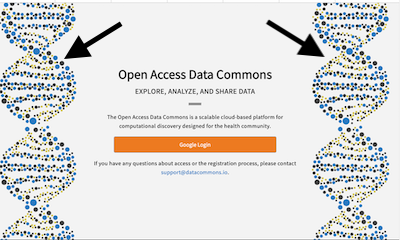
Customize the text that appears on the Login Page by specifying title, description, subtitle, contact, or email.
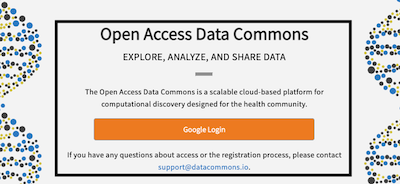
Customize the name of the Data Commons, the info text, and the button below that appear on the top left side of the Landing Page after logging in.
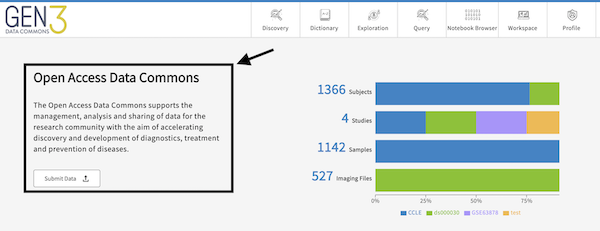
Customize the summary statistics that appear on the top right side of the Landing Page after logging in. The attributes are graphQL fields, which must be in the dictionary, configured in the etlMapping.yaml, and populated with data on the backend.

Customize the cards that appear on the bottom of the Landing Page after logging in.
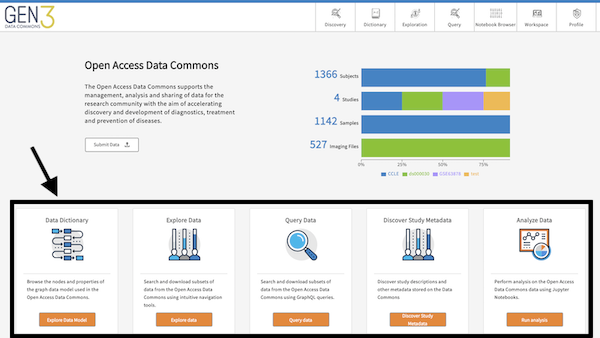
Customize the icons, link, and names that appear on the Data Commons navigation bar. The “tooltip” shows text upon hovering over the icon.
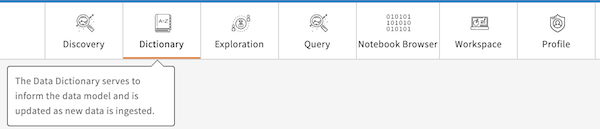
Customize the title that appears in the top left corner.
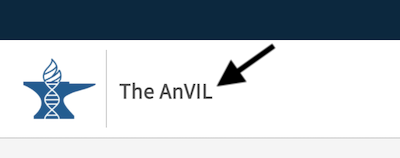
Customize the top bar that appears in the top right corner.
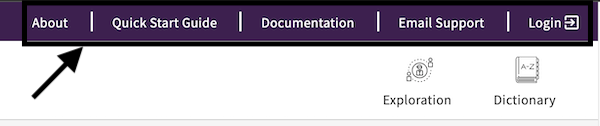
Customize the color theme for buttons, top navigation bar, and any types of charts on the Exploration and Landing Page.
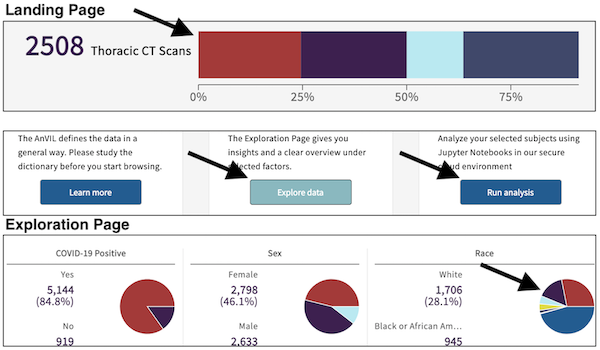
Customize the logos in the Footer.

Customize the Notebook Browser page to preview Jupyter Notebooks by adding images, titles, descriptions, and links to the Jupyter Notebook.
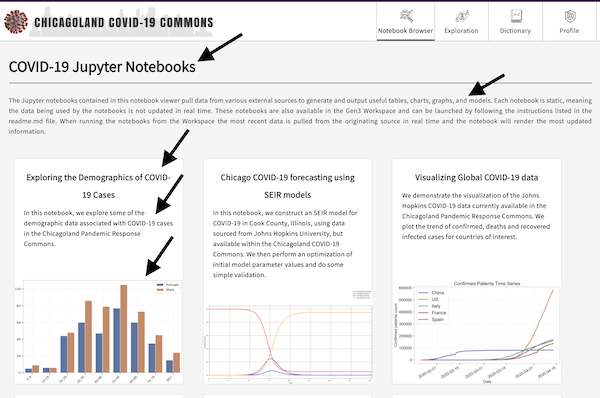
Customize and enable the Discovery Page by editing the table items, advanced search fields, tags, and study page fields (i.e. page that opens up upon clicking on a study). The Discovery Page is powered by the Metadata Service on the backend. Tools such as the Python SDK can be used to upload and edit metadata.